How to Start with Fliq™
Get ready to film high-quality content using your best camera — your rear cam! Follow these steps for a smooth start:
✅ Step 1: Enable screen mirroring
Use your phone’s native mirroring feature to connect:
iPhone:
- Screen Mirroring
- iScreen_xx
Android:
- Smart View, Cast, or Wireless Display
- iScreen_xx
Don’t see iScreen_p2p listed?
Press and hold the Display Ratio button on your Fliq device for about 3 seconds.
This will cycle through channels 149 → 44 → 6.
Wait 10–20 seconds after switching before checking your Screen Mirroring menu again.
In most cases channel 44 will work best.
✅ Step 2: Adjust Camera Settings (iPhone only)
To avoid lag, freezing, or overheating:
- Settings > Camera > Record Video
- 1080p at 30fps
- HDR off
✅ Step 3: Attach Fliq to your phone
Use the magnetic ring (MagSafe or adhesive adapter) to attach Fliq behind your phone.
Make sure:
- Fliq screen faces your rear camera
- mirror faces you so you can see your framing while recording
You’re now ready to film solo like a pro
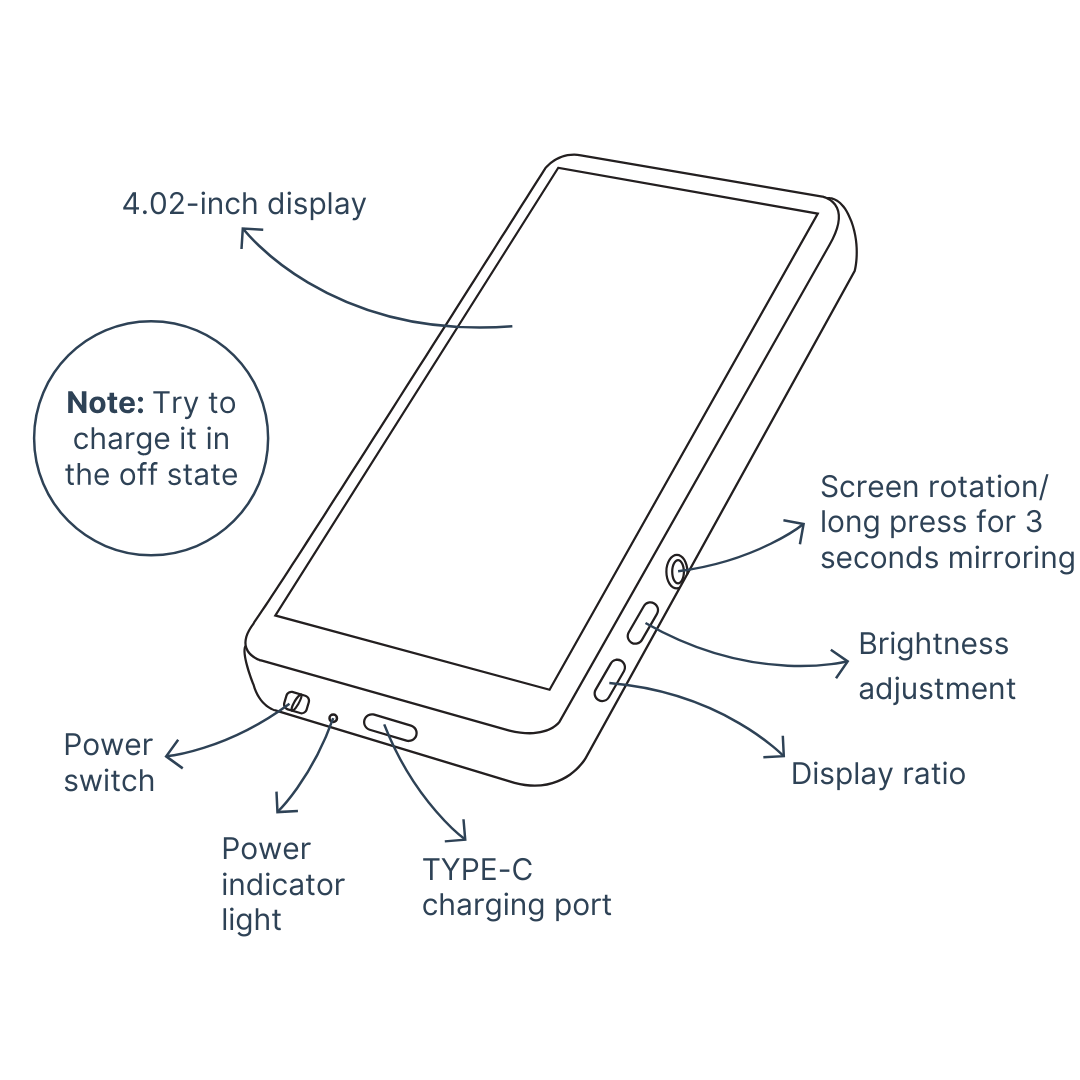
Need help?
Check the full manual here or contact us at support@fliqgear.com. We’re here to help
Check here for the special steps for using the Fliq Pro.

Installation
Click & Stick
Attach Fliq™ in seconds. No tools needed. The magnetic base sticks securely to your phone or case, so you're ready to shoot instantly.
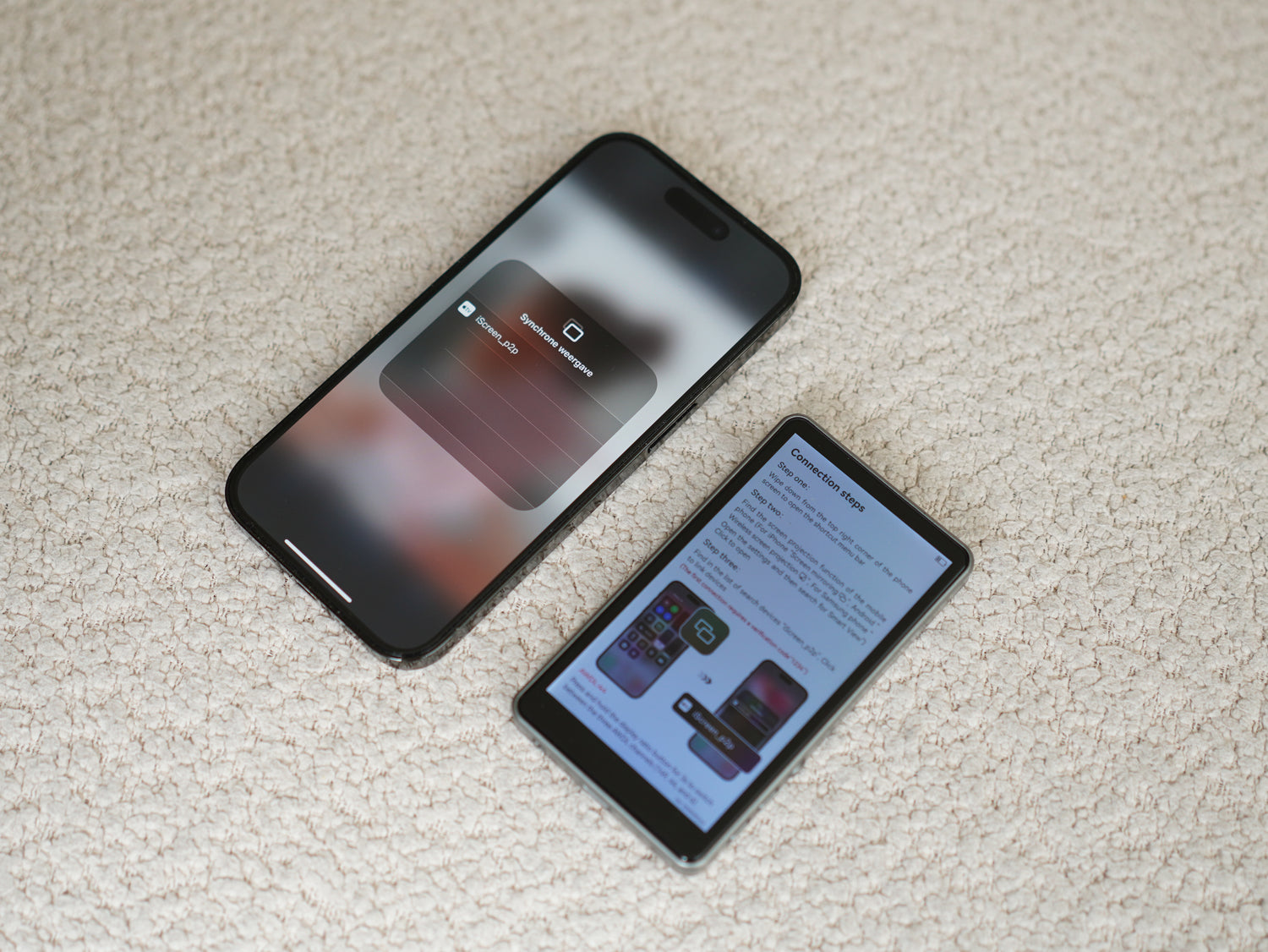
10 seconds to Connect
Connect Phone
Place your phone, and Fliq™ automatically pairs with the display. See yourself in real time while filming or taking photos.

do your thing
Create Flawless Content
Whether you're vlogging, filming tutorials, or shooting Reels. Fliq™ lets you see what you’re doing, so your content looks professional without needing a cameraman.
